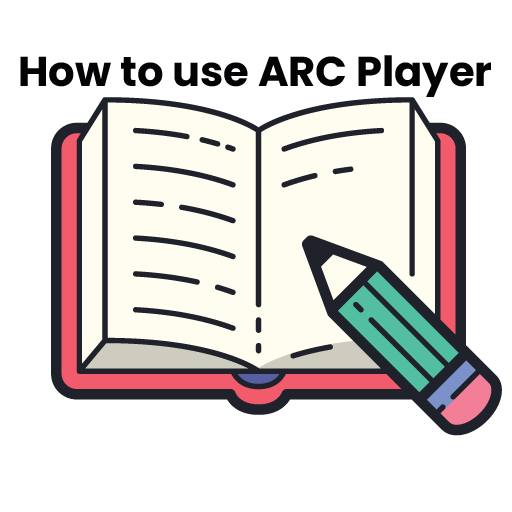Install ARC Player on LG Smart TV
ARC Player on LG Smart TV
You can download the app in the official LG Apps Store.
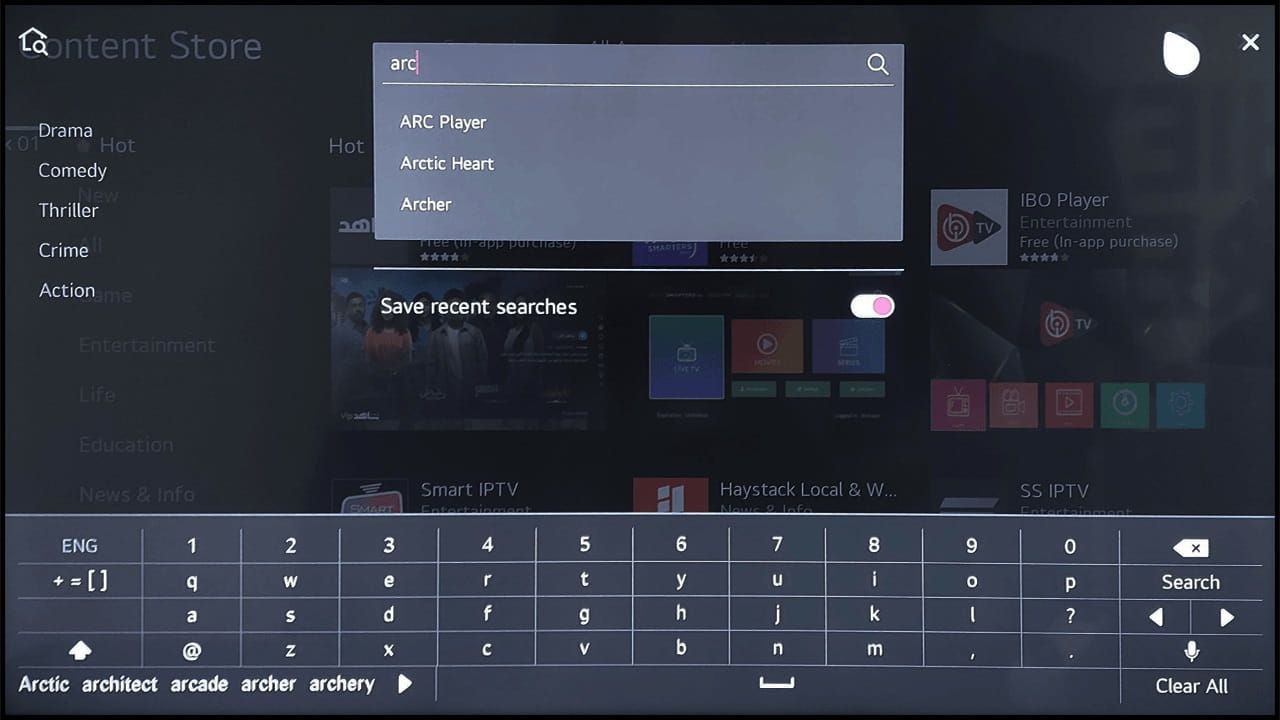
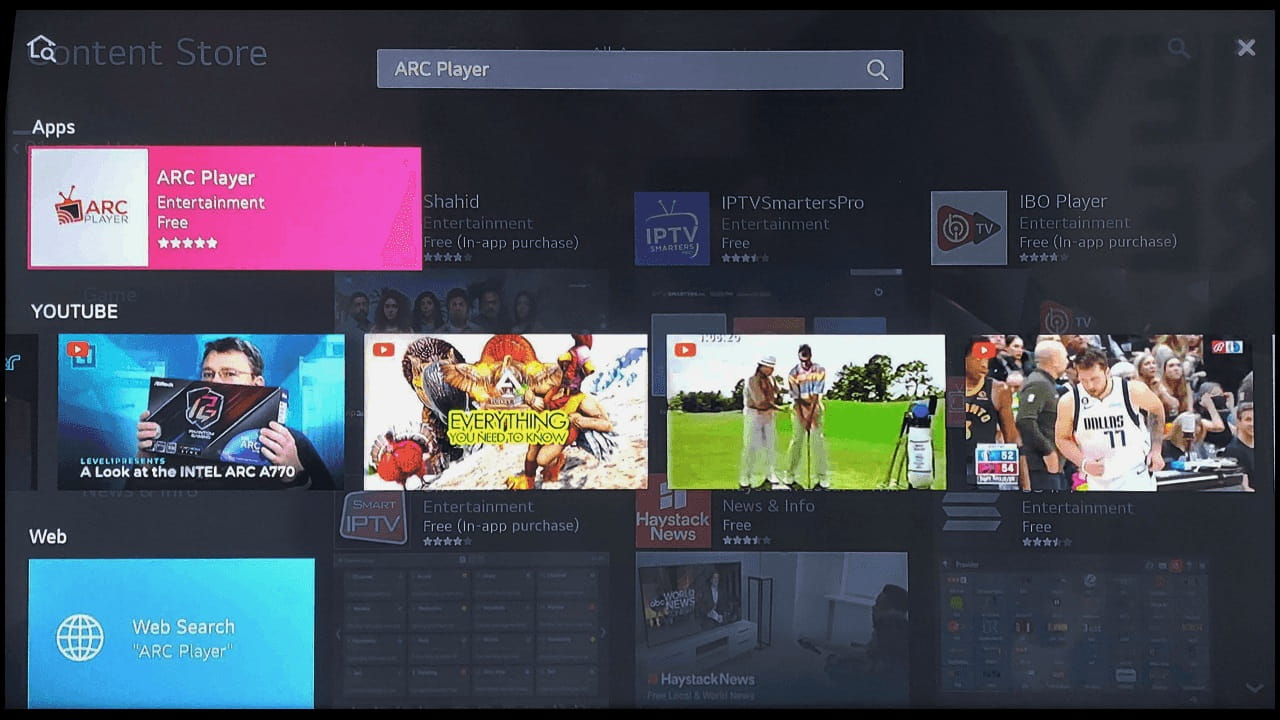
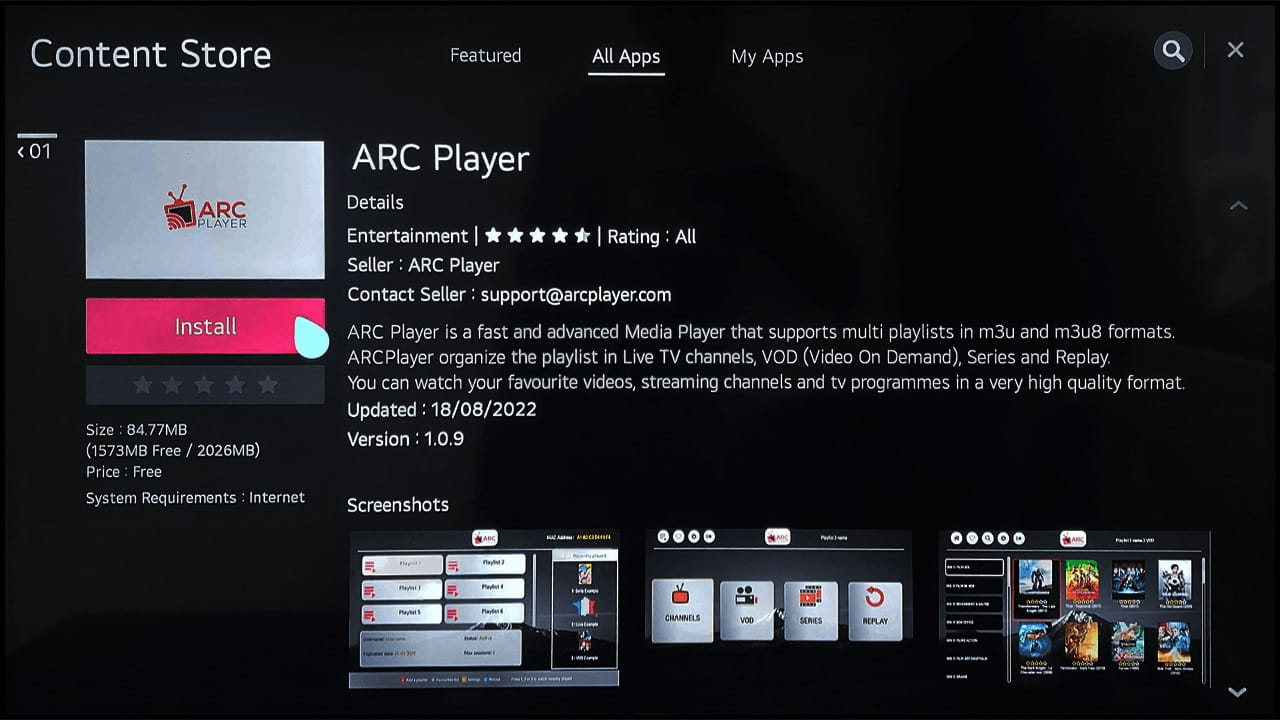
Add playlist
After Installing ARC Player you will get a 15-day free trial. You can add your own playlist by following these instructions:
- Add a playlist directly from the app
- Add/manage your playlists by using your Key and Mac adress on our website
- You can also upload your playlist as a file.
From the App
Go to ARC Player main screen
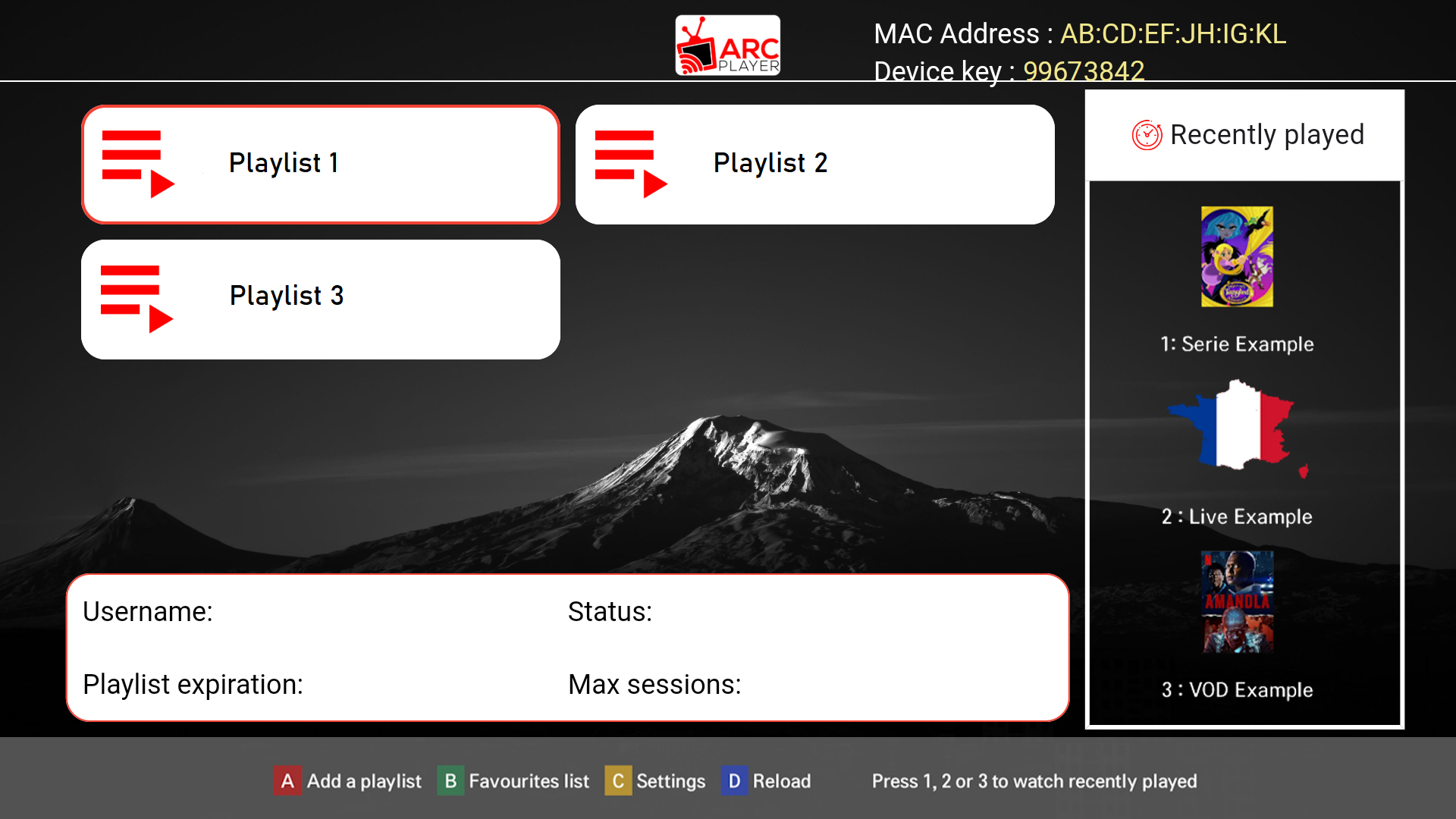
Add playlist
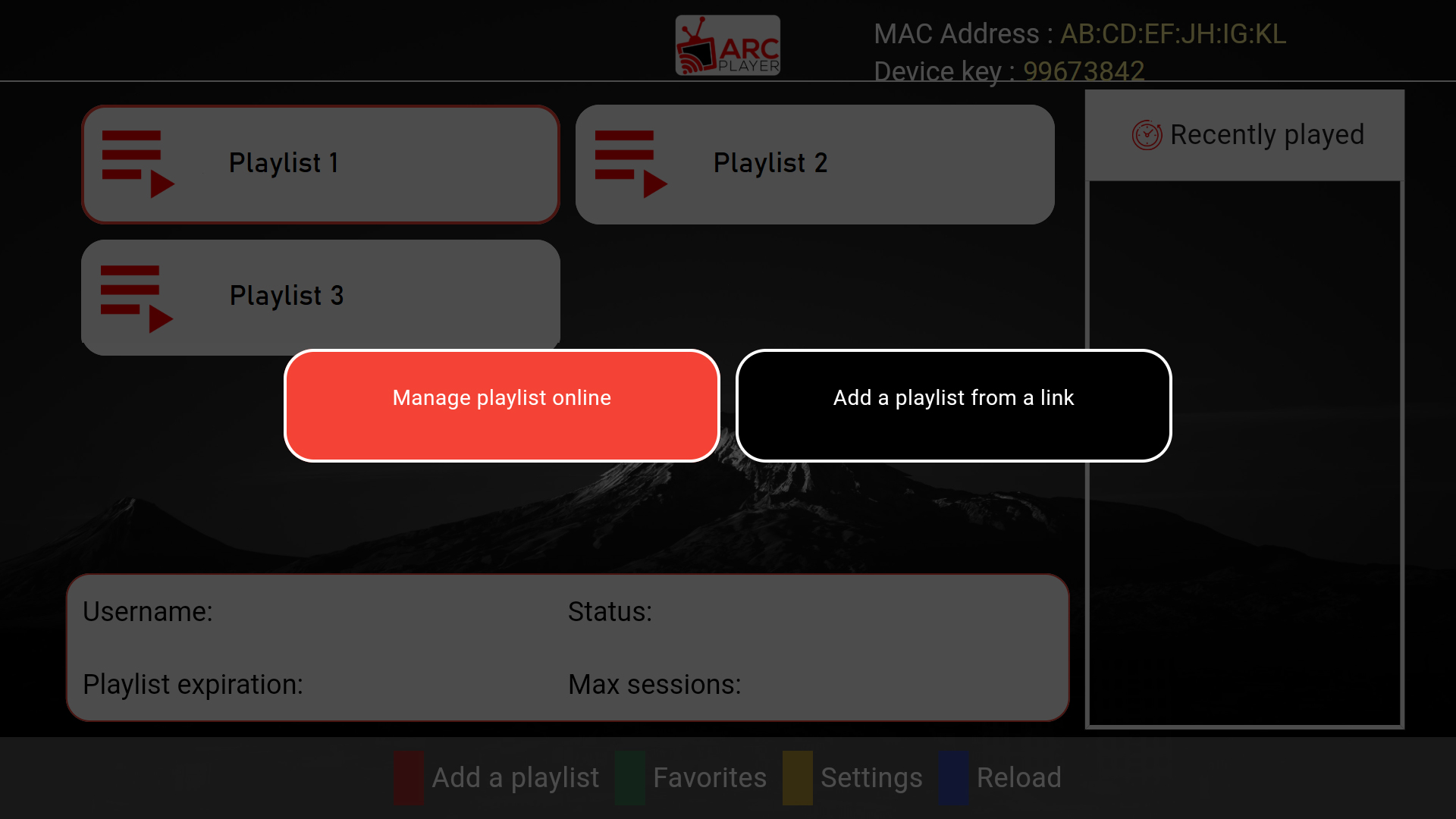
Add a playlist from a link
Enter Playlist Name and Playlist Link.
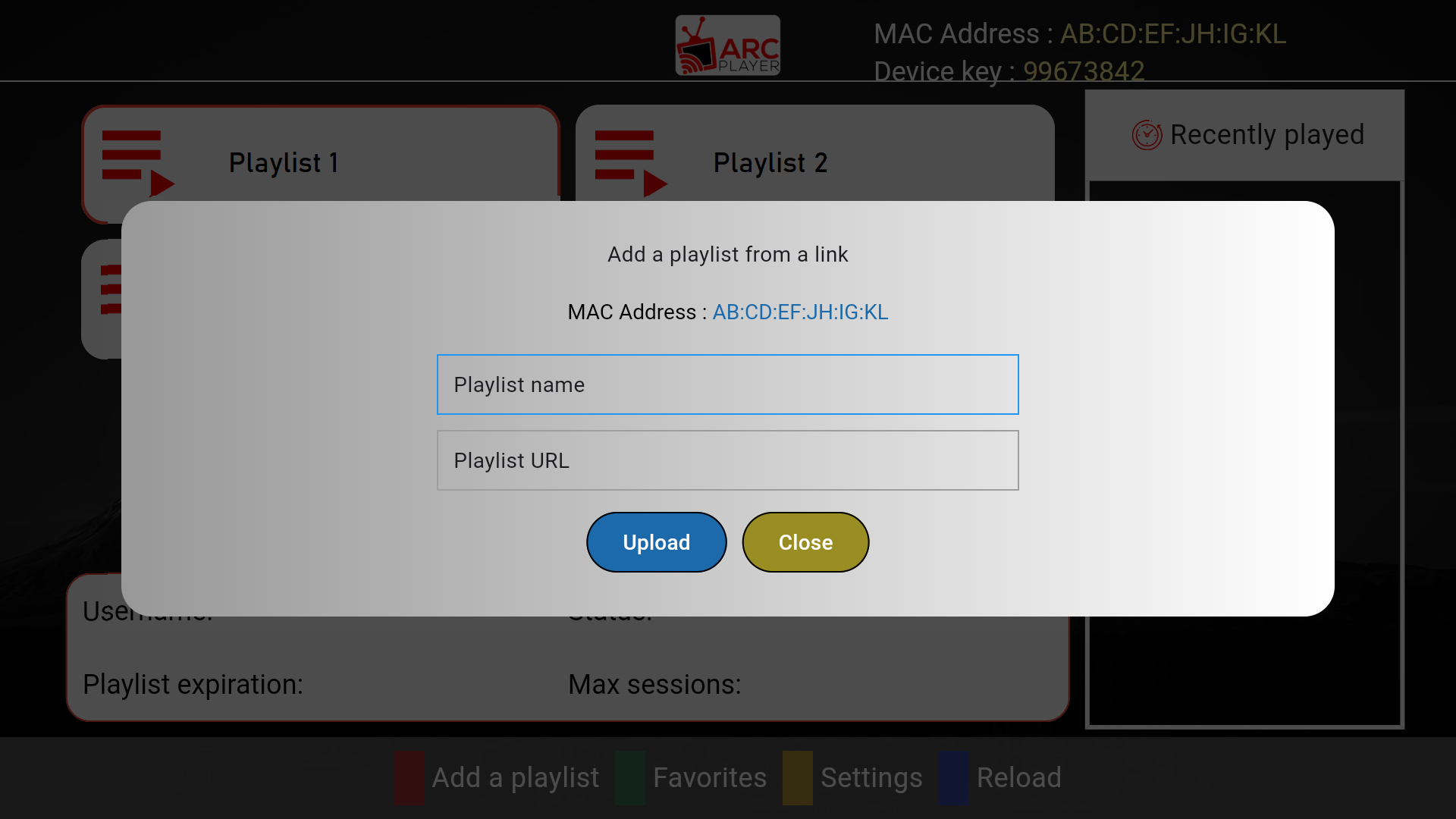
Manage Playlist online
Using website by using your Key and Mac adress. To get your device key, go to ARC Player main screen → Add playlist
Manage online playlist
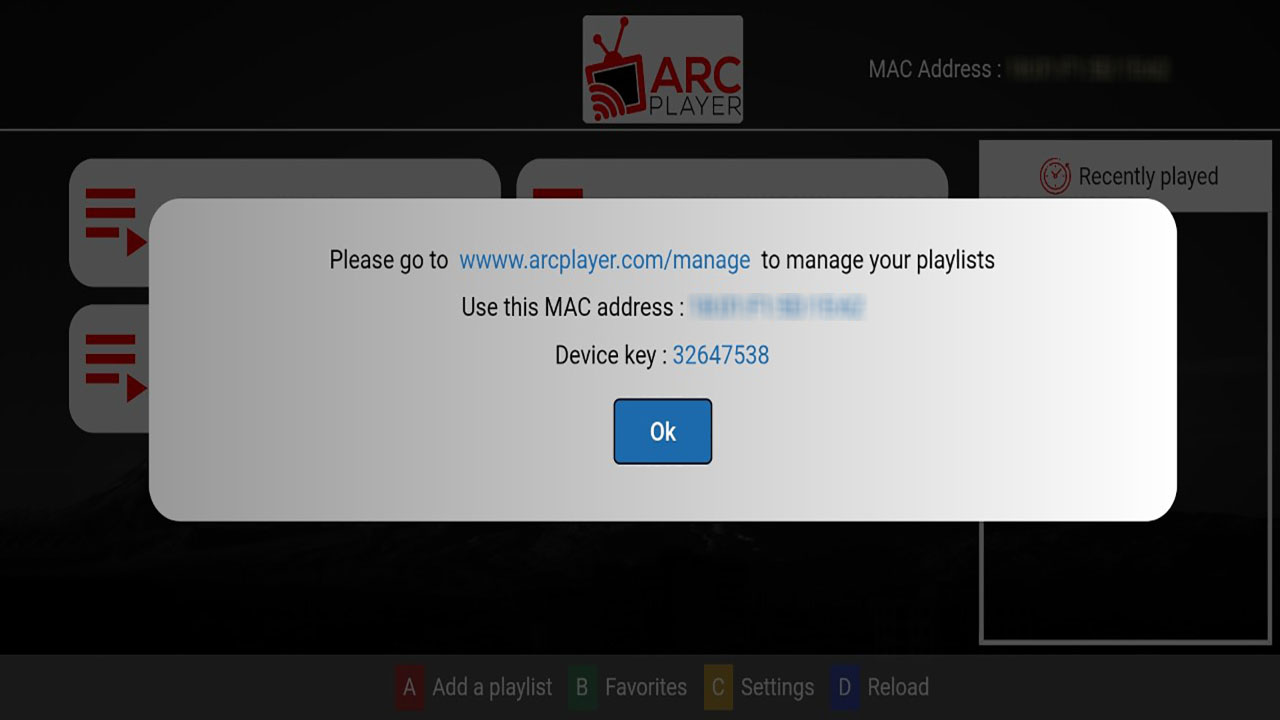
and Note your Key and Mac adress now visit https://www.arcplayer.com/manageand enter Both Mac adress and Key to manage all you playlists.
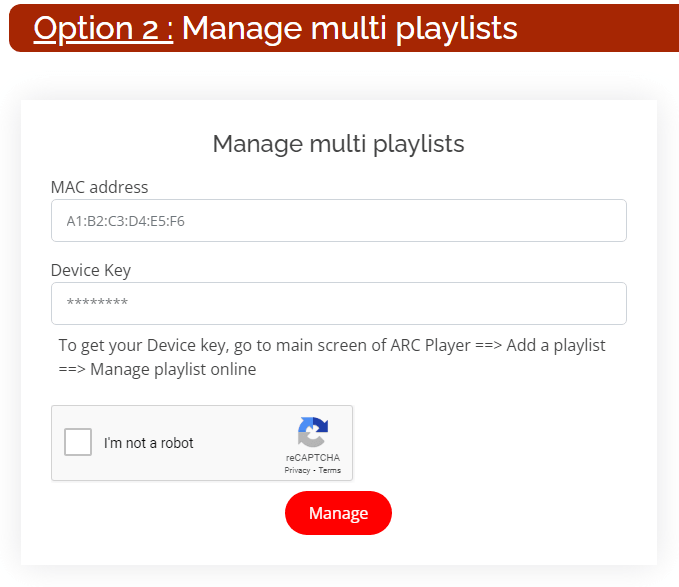
This is a list of All your playlists:
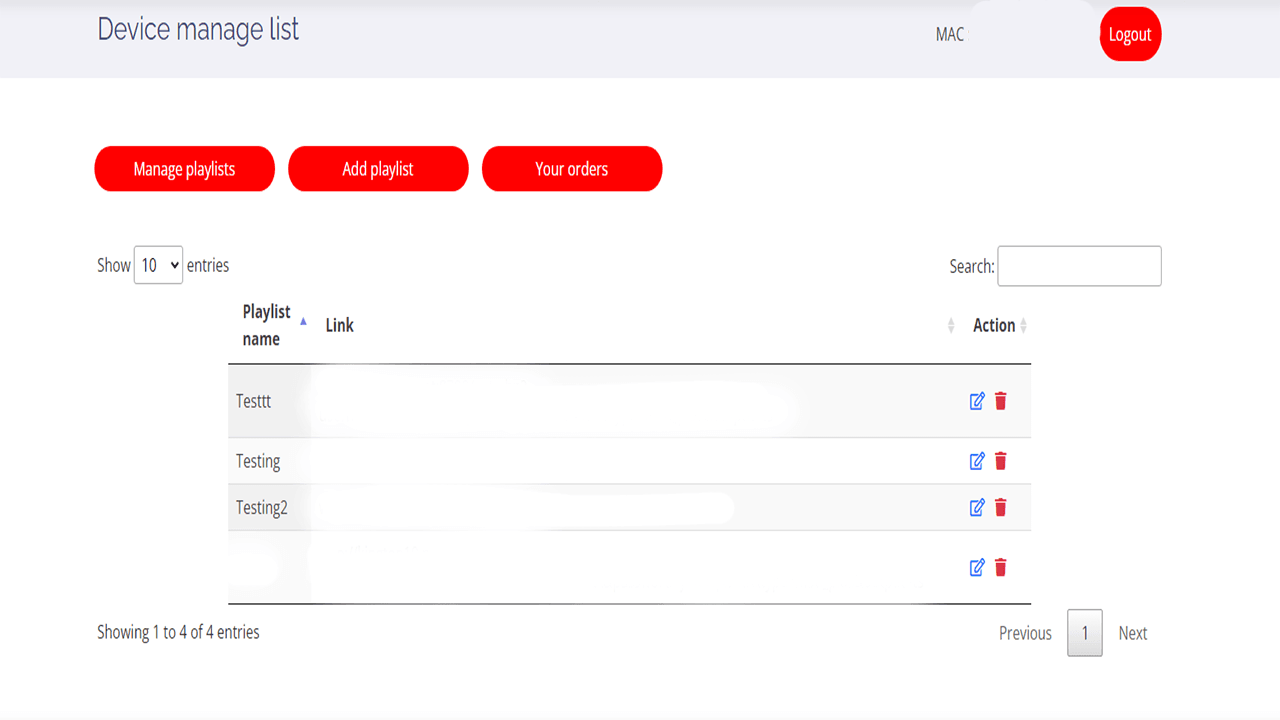
You can edit a playlist by clicking on edit button
or delete it by clicking on the delete button
Adding playlist link: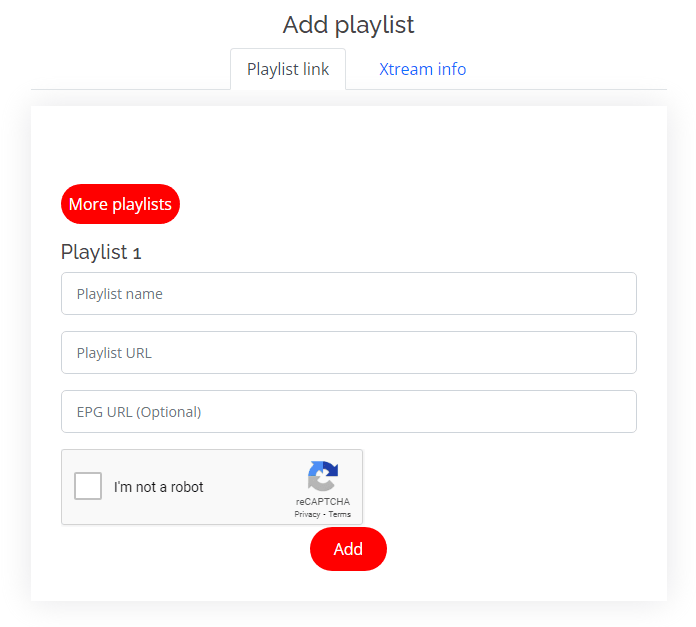
|
Adding Xstream info: 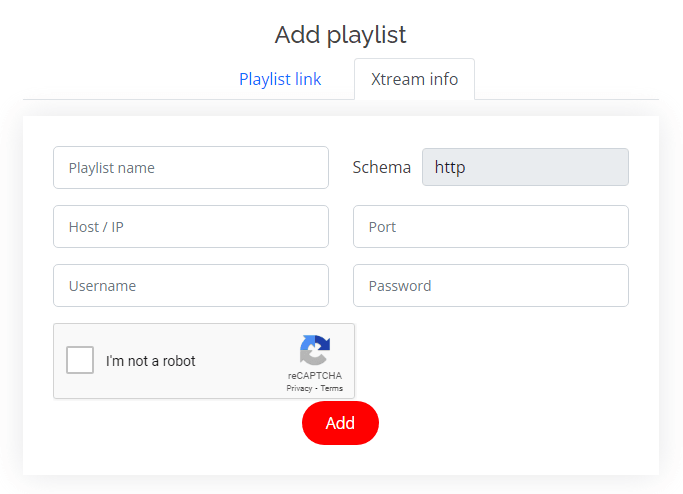
|
Manage Favorite
Samsung TV & LG Smart TV
To add a Channel to Favorites You Click on the Red A button

Then you will get this menu with list of your favorits
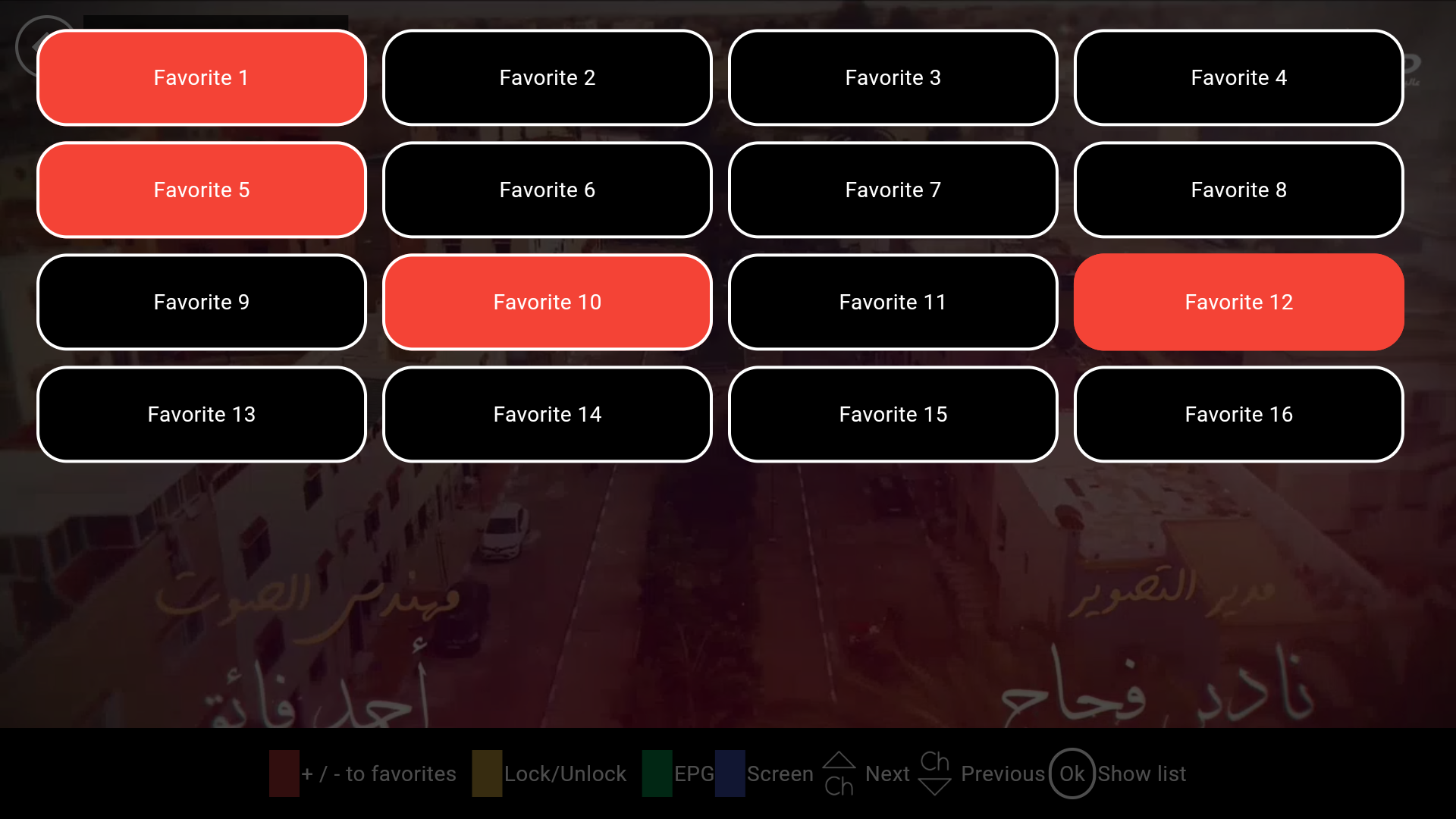
Select Favourite and Click on return
Same for Series and VODs you can Click on The Heart icon once you click on it you get to choose wich Favorites.
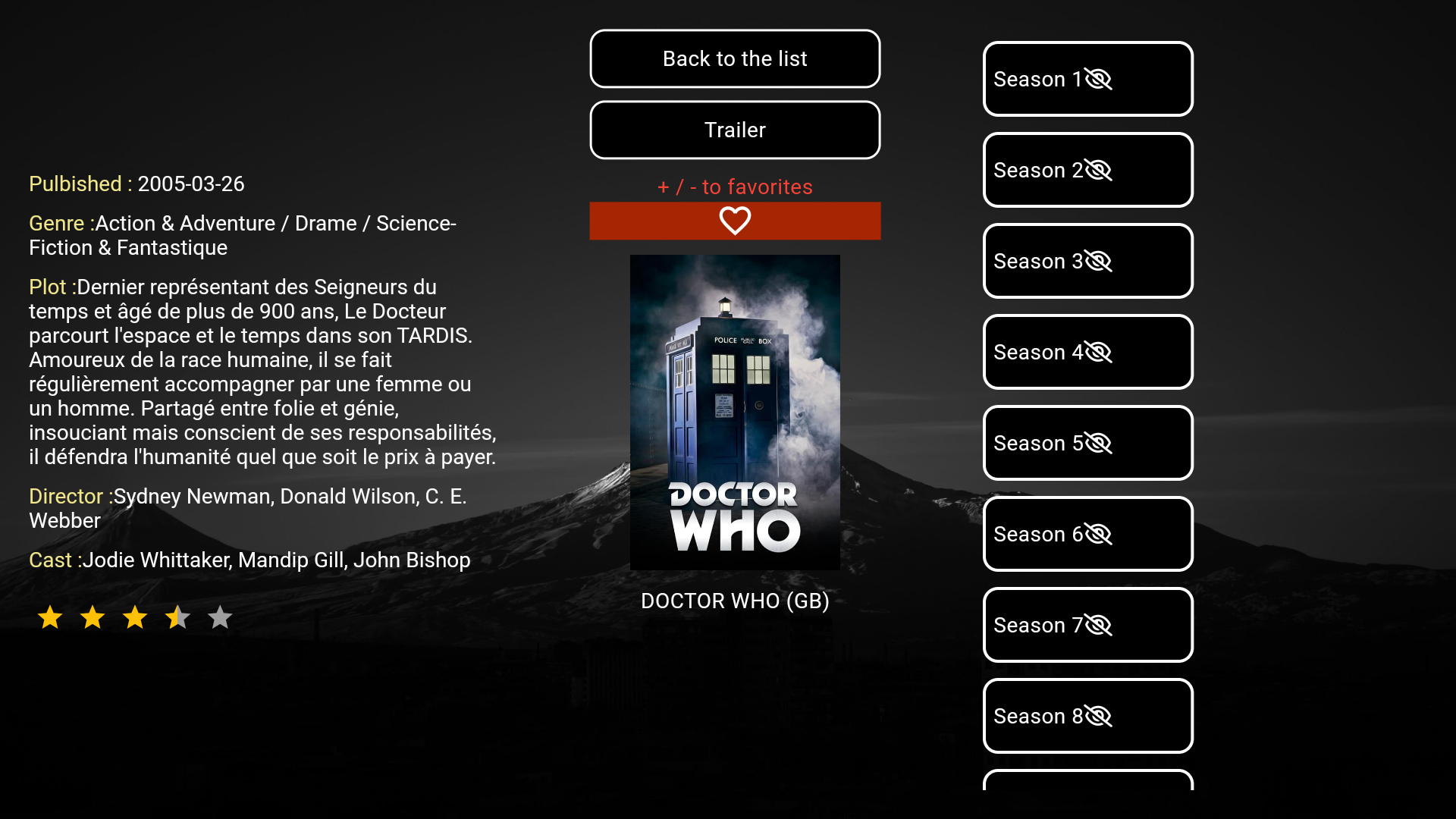
To access all your favorites go to main screen and Click on Greeen B button
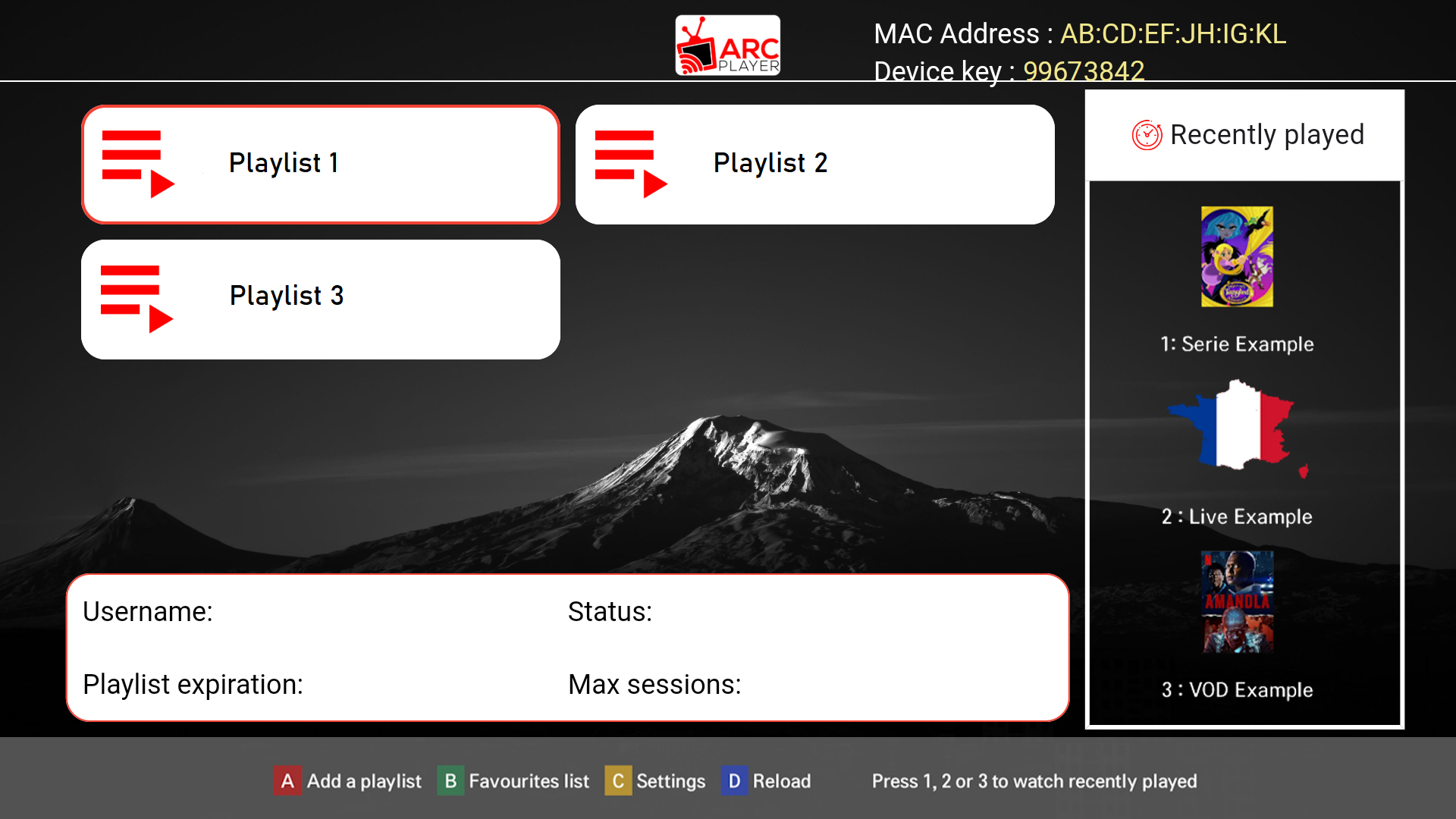
You will get a list of all your Favorits :
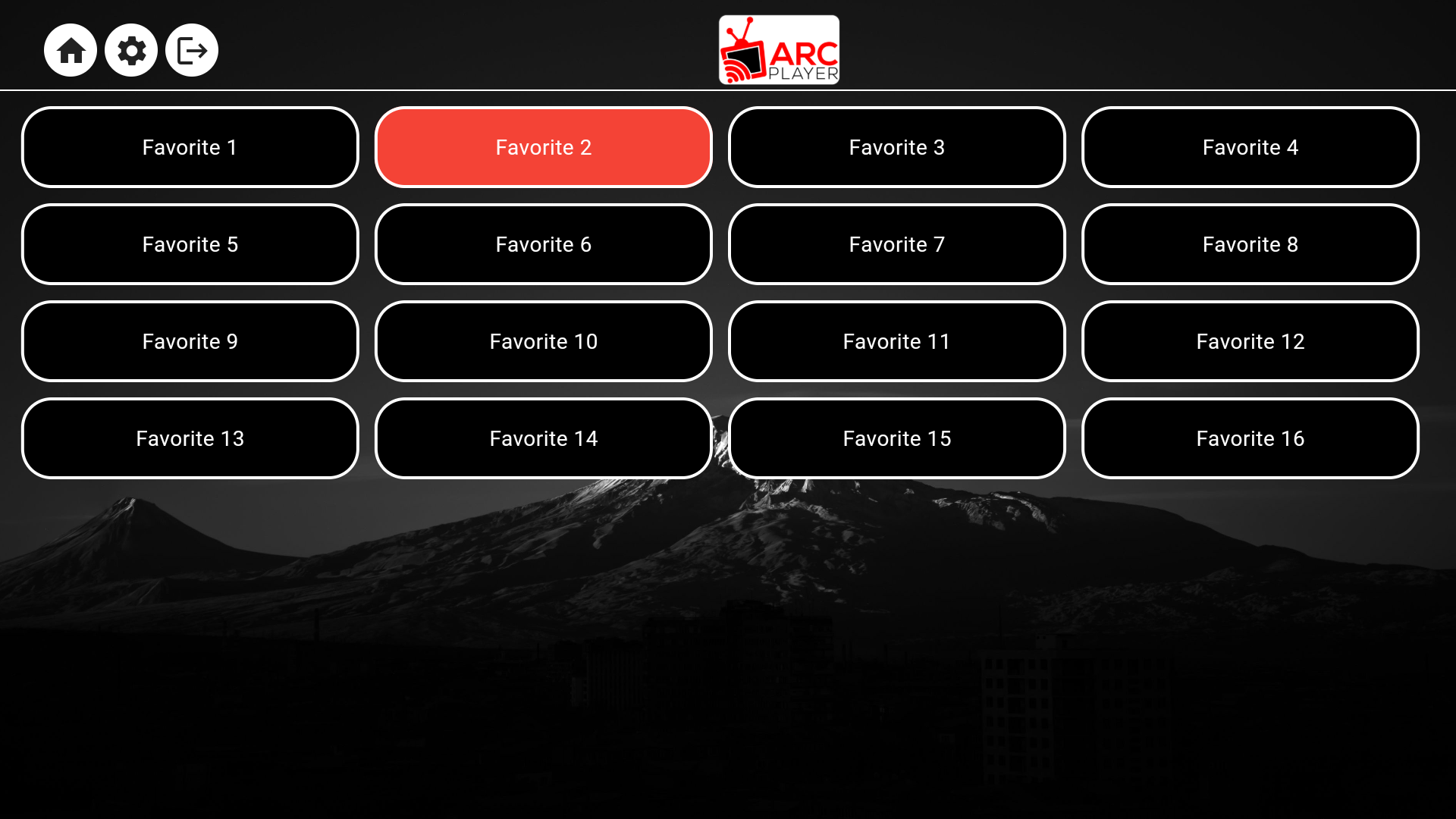
To Enter favorites Just select it and Click OK.
To rename it with your own name Click on Red A button Type the new name and click Confirm.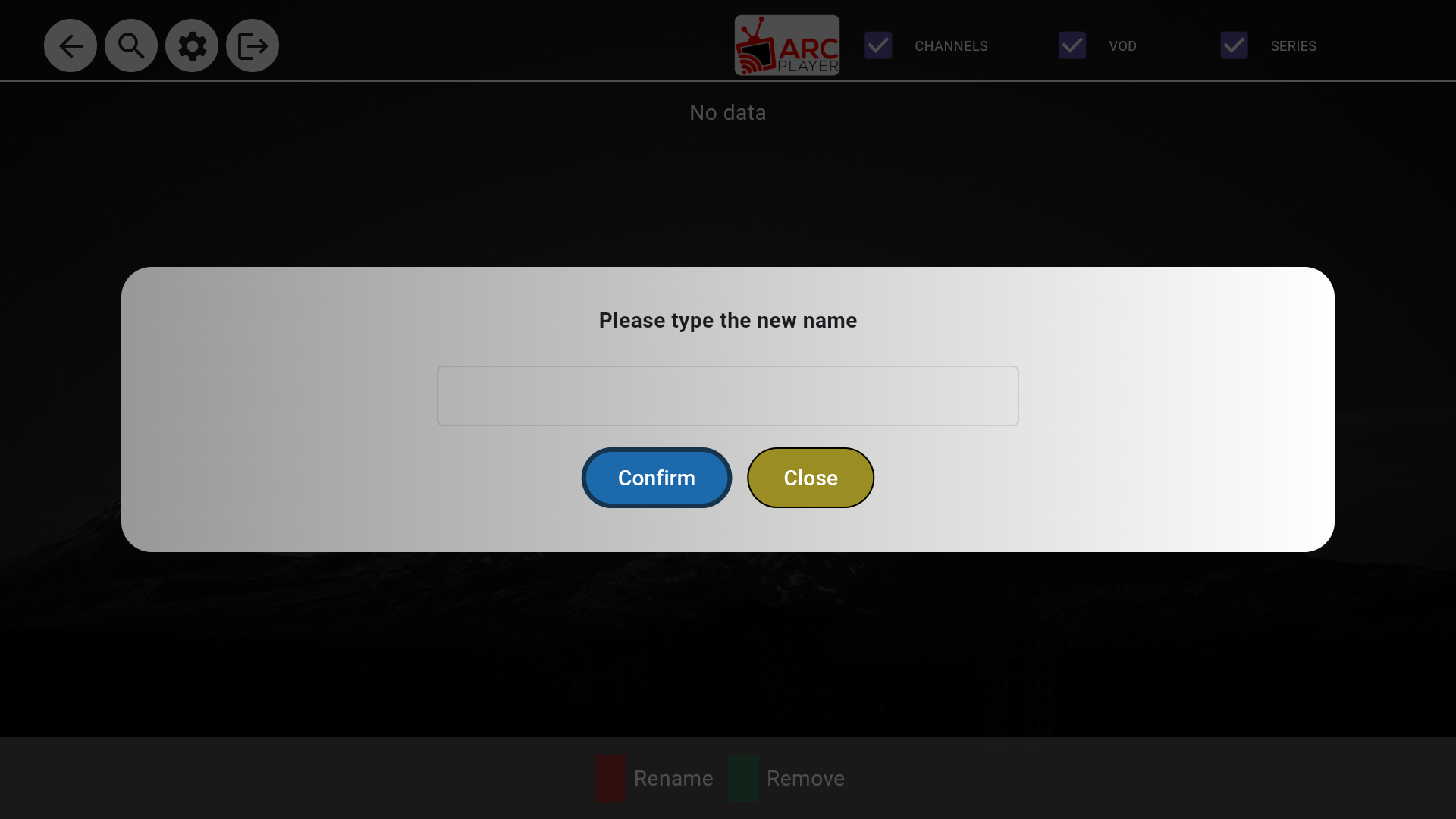
To Delete A Favorite Click on Greeen B button Click Yes to Confirm.
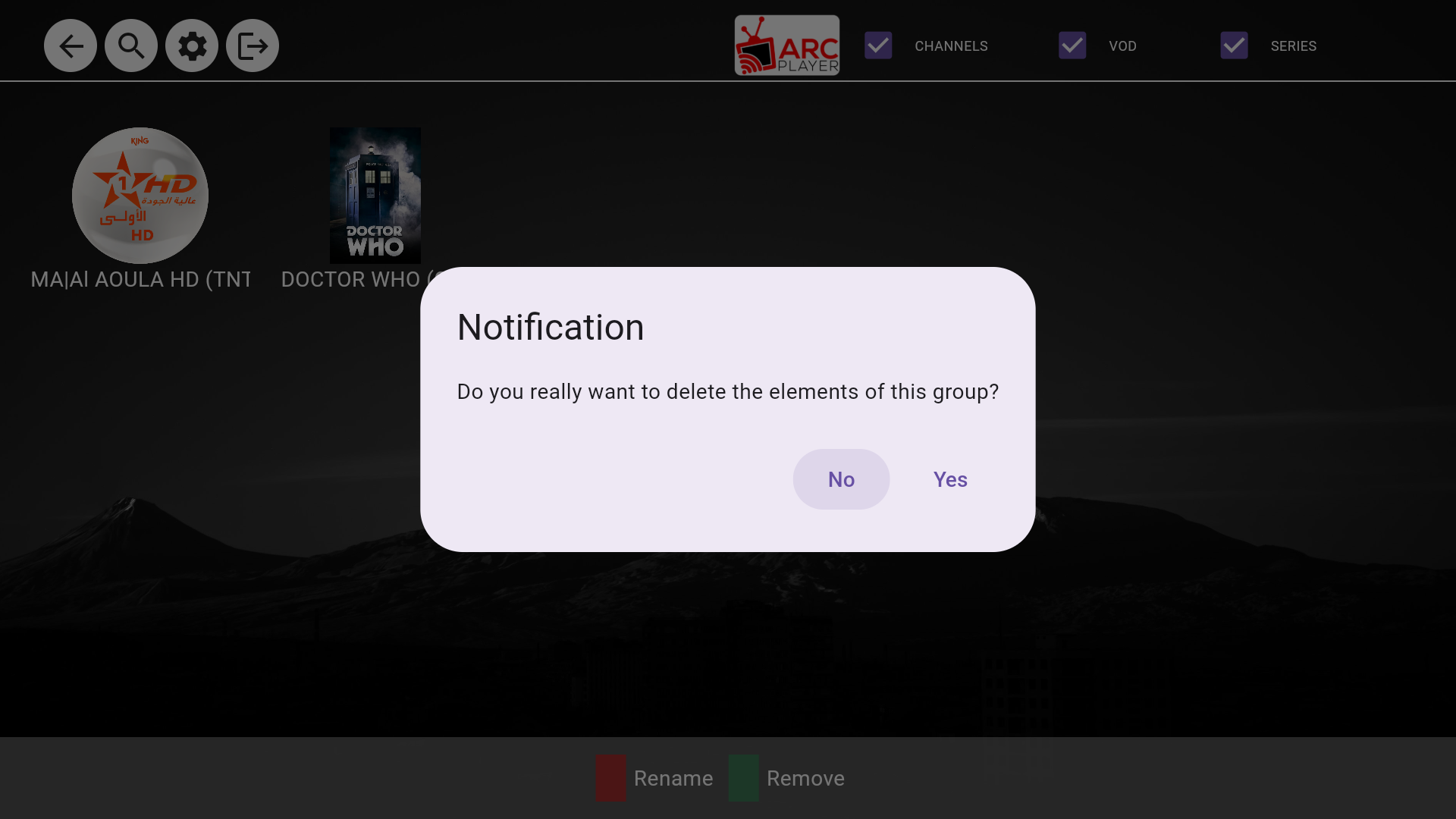
To change language
Once you are on the Main Screen Click on Yellow C button after you see the Settings menu select language.

And choose your desired language
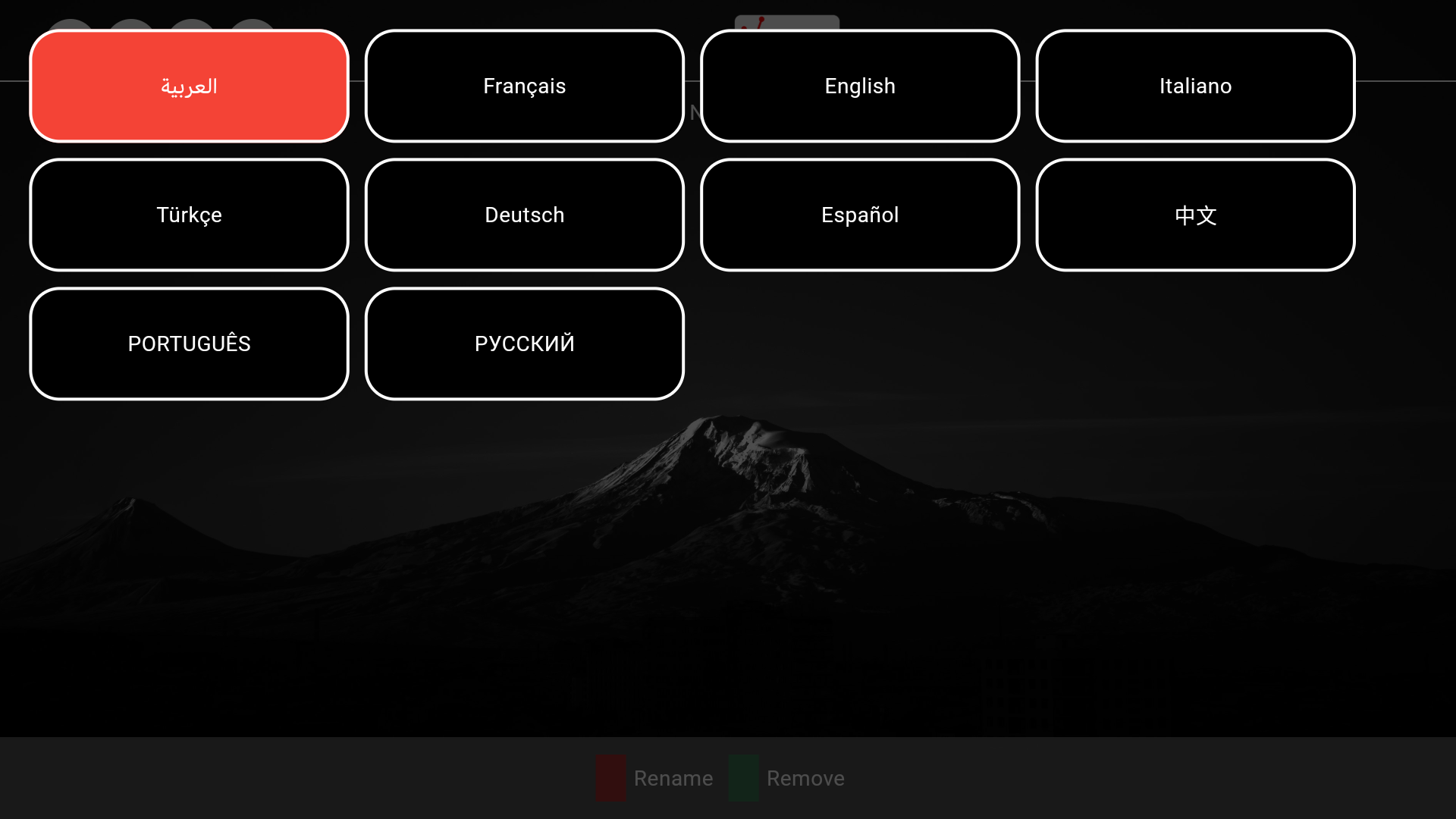
To Set a Lock Code
Once you are on the Main Screen Click on Yellow C button after you see the Settings menu select Parental Control.

Please type playlist PIN code :
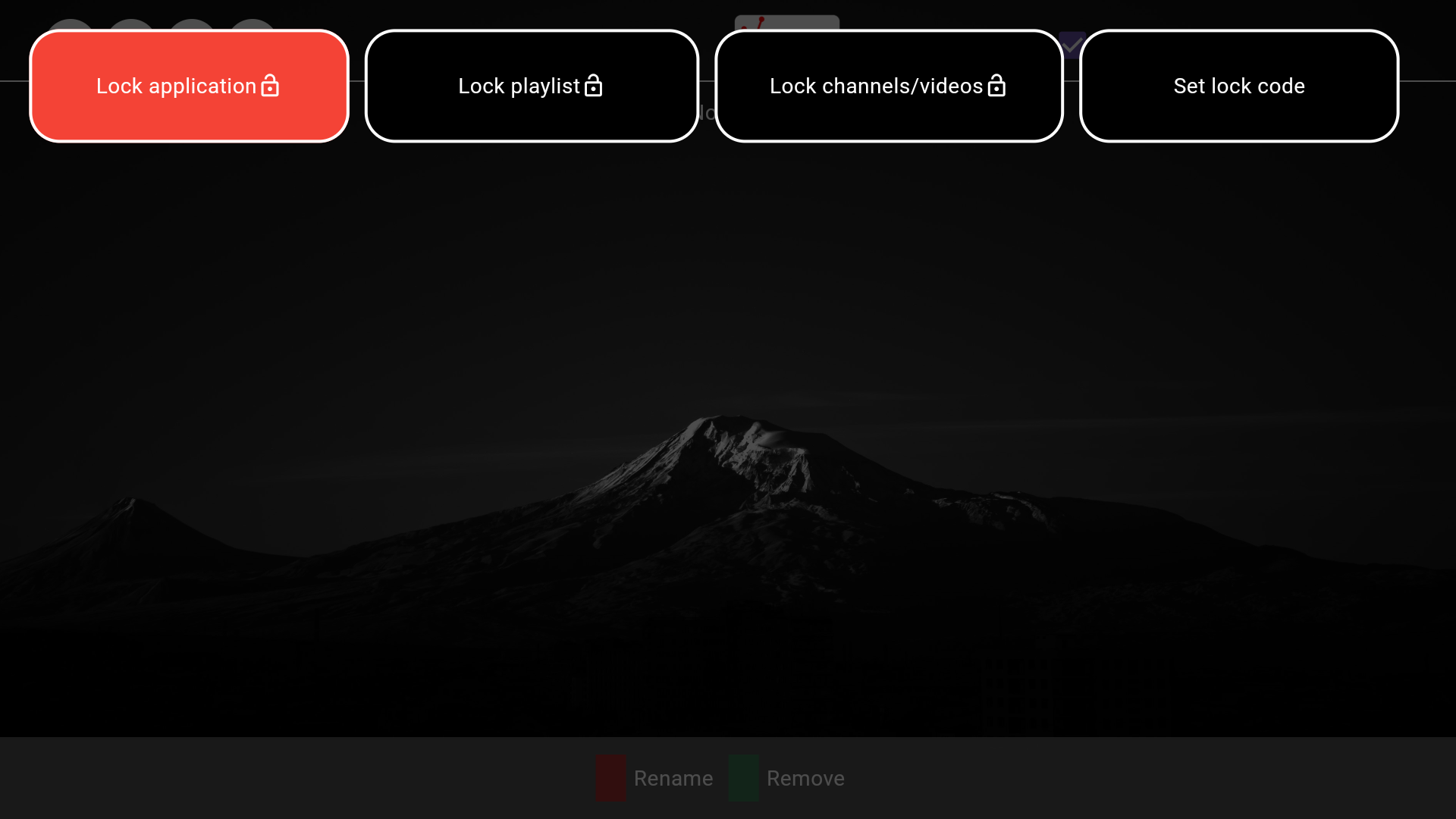
Now you can Navigate back to this menu and choose to lock a playlist , channel or VOD , you can also lock the entire application.
To Lock/unlock a Channel or a VOD you can click on the Yellow C button